Help
General Search
## **General Search** The 'General Search' function allows searches across all contact modules of the system. Search results can then be exported out of the system for mail merge purposes etc using the 'Data Output' option. The 'General Search' screen shot below shows the entry point to this function. It allows searches covering Parliamentarians, Councillors, Council Officers and Stakeholder contacts (if present). These can be selected using the tabs at the top of the search screen. Please note that across the search tabs all data fields which have a small eye on their left hand side will have the predictive text feature. This means to make searching easier the system will offer available data search criteria depending on what has been entered. for example, entering 'ke' on the 'County' data field will offer the option of Kent. To conduct a search, enter the search criteria on the given fields, or using the available predictive text to select the search criteria. Once the search criteria have been entered, click on the 'Search' button at the bottom of the screen to process the search. Alternatively, click the 'Clear' button to remove any data criteria previously entered. **Parliamentarian Searches** - Searches across different UK Parliaments and Assemblies can be selected by using the pull down list associated with the 'Type' heading. From here searches on different types of parliamentarians can be specified, MPs, MSP, Peer etc. If this data field is not specified then searches will take place across all of the UK Parliaments and Assemblies finding representatives from each as appropriate. **Councillor Search** - All searches made from this search tab will automatically find local Councillors. Please note that the 'Position' and 'Committee Position' name data fields include a pull down scrollable list to help choose options as well as predictive text capabilities. These search options are generic Councillor 'Position' and 'Committee' names. Councillors within the system are tagged with generic positions (Council Leader, Labour Group Leader etc) to enable searches across Local Authorities. In the same way councillors within the system are tagged with generic Committee positions (Chairman Planning, Chairman Housing etc) to enable searches across generic Committee/Portfolio functions across Local Authorities. This is because Councils tend to use a slightly different real life Committee/Portfolio name (Planning Committee, Development Control Committee etc) for the same overall generic Committee/Portfolio role/responsibility. **Officer Search** - All searches made from this search tab will automatically find local Council Officers. Please note that the 'Position' and 'Department' name data fields include a pull down scrollable list to help choose options as well as predictive text capabilities. These search options are generic Officer 'Position' and 'Departmental' names. All officers within the system are tagged with generic positions (Chief Executive, Chief Planning Officer etc) to enable searches across Local Authorities. This is because Councils tend to give a slightly different real life job title (Chief Executive, Managing Director etc) for the same overall generic job role/responsibility. **Stakeholder Search** - All searches made from this search tab will automatically find client and allow the viewing of [Stakeholder contacts](./Stakeholder%20Contact). 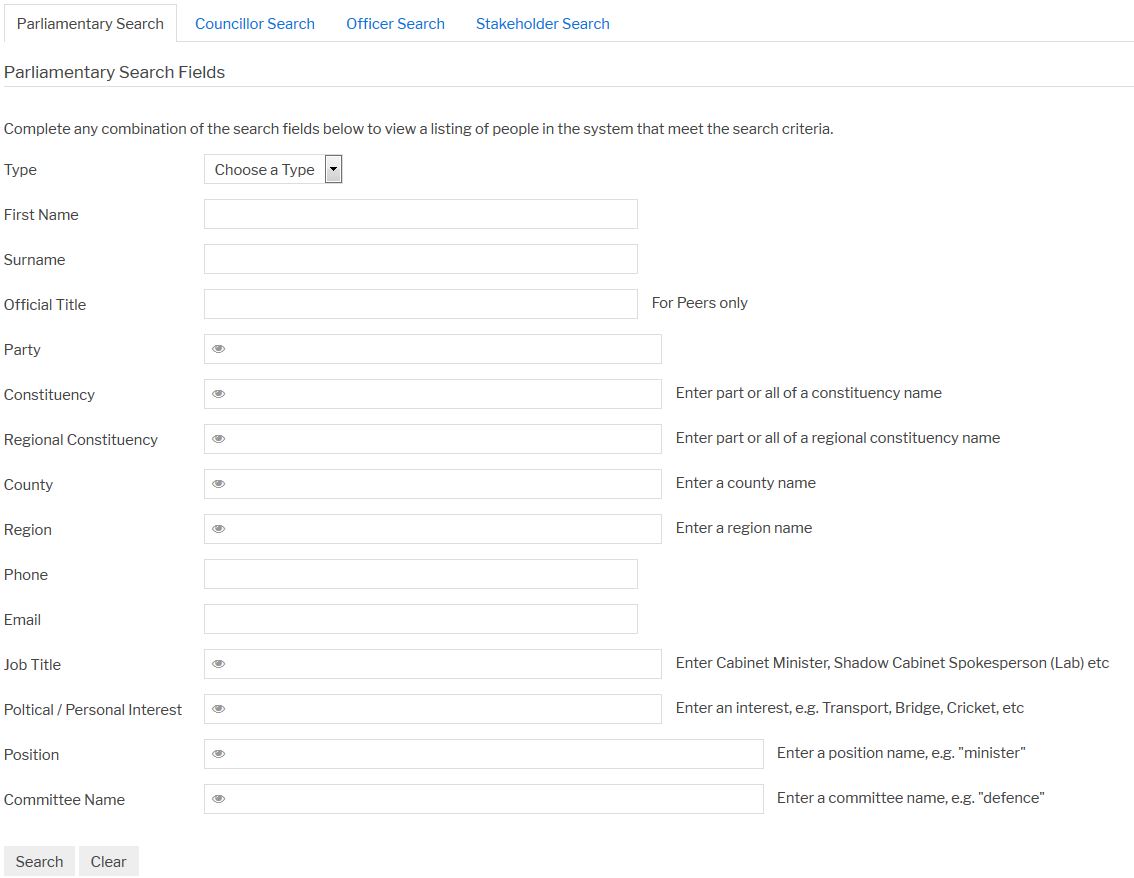 ### **Search Results** All search results will produce a 'List Person' screen which will show the found contacts from the search. Please see this example 'Show Persons' report [Example Show Persons Report Ready for Data Output](./Show Persons General Search) To produce a Data Output/Mail Merge Next click on the 'Task' pull down list. The contacts can then be exported out of the system into other applications such as Excel etc by clicking the 'Task' button and selecting the 'Data Output' option [Data Output / Mail Merge](./data output). To view the boundaries associated with a search on a map click on the 'Task' pull down list and select the 'Show Areas' option. This will produce a new screen with a UK map which displays the boundaries that have been found by a search [Viewing Boundary Maps From Search Results](./boundary results map). ### **Viewing a Found Contact** From any search to give the details associated with an individual system contact click on their hyperlined name. This will produce the [Show Person](./Show Person) screen. [Main Help Menu](./index)
About
Privacy
Help
Contact Us