Help
Data Output
## **Data output / Mail Merge** The Data Output function gives the ability to construct an exportable listing of Data from any search generated in the system (for mail shots, letter addressing etc). 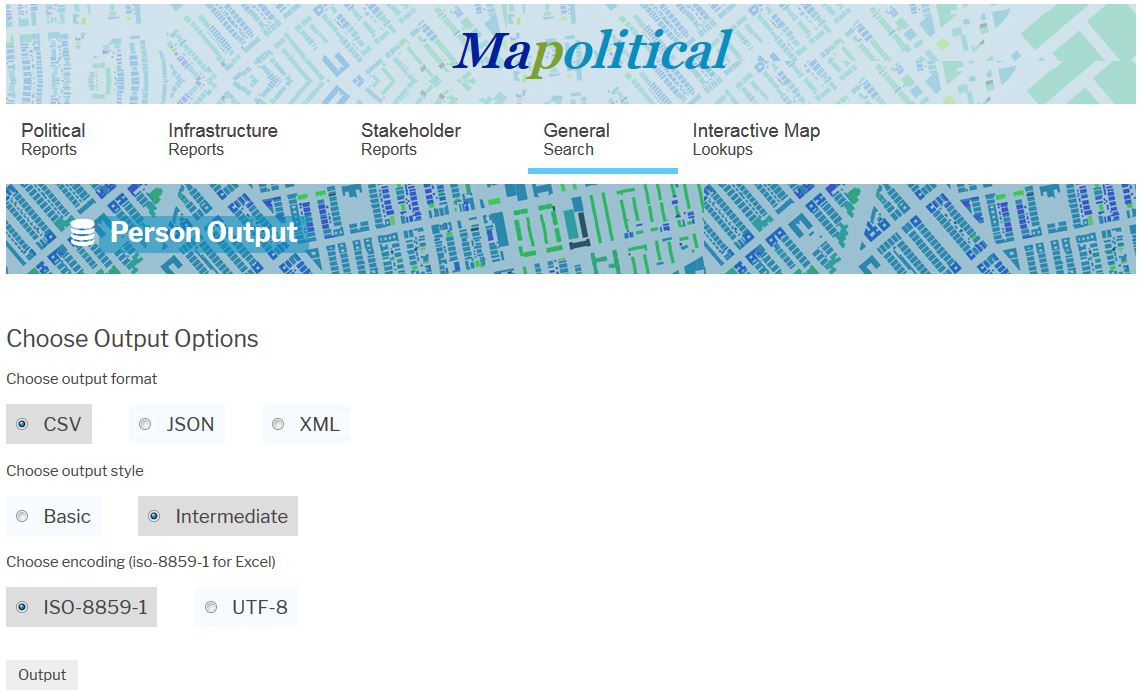 To produce a Data Output / Mail Merge simply click on the 'Task' list and the 'Data Output' button and the last set of found data records can be exported from the system as a Data Output / Mail Merge. The Data Output file types currently allowed are 'CSV', 'JSON' and 'XML'. There are also two output levels 'Basic' and 'Intermediate' which include different numbers of output data fields. As a default 'CSV' and 'Intermediate' have been auto selected as the most useful and commonly used options. The other options can be selected by clicking on them. Once ready click the 'Output' button to proceed with the Data Output / Mail Merge. Depending on which browser is being used a dialogue box will give options to either 'save' the Data Output file which is in .csv (comma Separated value) format, or alternatively clicking 'open' will allow the data to be opened directly into Excel. Included below is an explanation of how to import the output data into Excel if saved as a CSV file (and if required by Excel itself). ### **Mail Merge for Excel (if the .csv file has been saved)** Enter 'Excel' where you can open the exported .csv file. Click File, then Open and locate the file that has been exported from the system. In order to view the file, you will need to select 'All Files' in the 'Files of Type' headed field box. Then click on open to load the file which will take you to the 'Text Import Wizard'. In the Text Import Wizard Step 1 of 3 box, make sure that the 'Delimited' radio button is clicked rather than the 'Fixed Width' button, then click on next. In the Text Import Wizard Step 2 of 3 box, you may notice that the Tab delimiter box is ticked. Click on this to untick and blank out that box. Then click the box labelled Comma to tick it as all Mapolitical data output is in comma separated value .csv format. You may notice in the data preview box that the data is now separated by column. Then click on Next. In the Text Import Wizard Step 3 of 3 box if the data looks properly separated by column, click 'Finish' to conclude the import into Excel, alternatively click 'Back' to return to any of the previous stages of the import. [Main Help Menu](./index)
About
Privacy
Help
Contact Us